The square root of a number is a value that, when multiplied by itself, gives the number. The SQRT function in Excel returns the square root of a number.
- First, to square a number, multiply the number by itself. For example, 4 * 4 = 16 or 4^2 = 16.

Note: to insert a caret ^ symbol, press SHIFT + 6.
2. The square root of 16 is 4.

3. Instead of using the SQRT function, you could also use an exponent of 1/2. Don't forget the parentheses.

4. If a number is negative, the SQRT function returns the #NUM! error.

5. You can use the ABS function to remove the minus sign (-) from a negative number.

Excel has no built-in function to calculate the nth root of a number. To calculate the nth root of a number, simply raise that number to the power of 1/n.
6. For example, 5 * 5 * 5 or 5^3 is 5 raised to the third power.

7. The cube root of 125 is 5.

8. For example, 2 * 2 * 2 * 2 * 2 * 2 or 2^6 is 2 raised to the sixth power.

9. The sixth root of 64 is 2.

The percent change formula is used very often in Excel. For example, to calculate the Monthly Change and Total Change.
1a. Select cell C3 and enter the formula shown below.
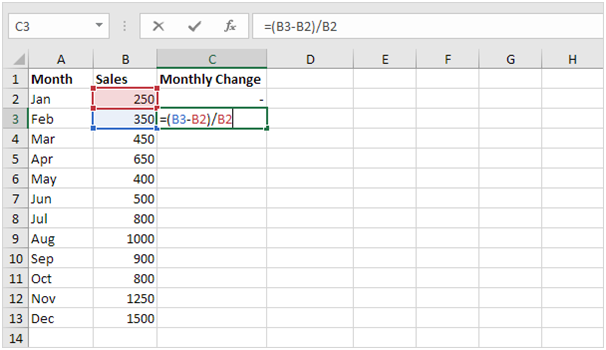
1b. Select cell C3. On the Home tab, in the Number group, apply a Percentage format.
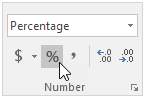
1c. Select cell C3, click on the lower right corner of cell C3 and drag it down to cell C13.
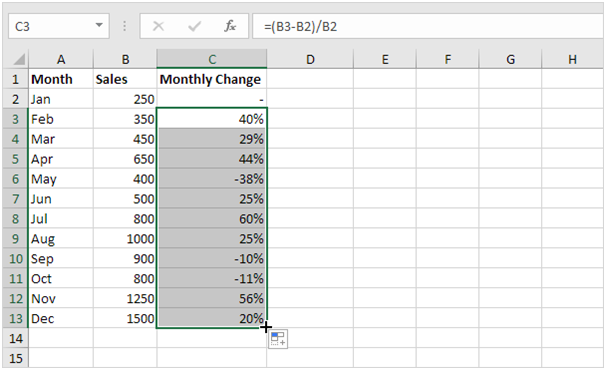
1d. Check if everything went alright.

2a. In a similar way, we can calculate the Total Change. This time we fix the reference to cell B2. Select cell D3 and enter the formula shown below.
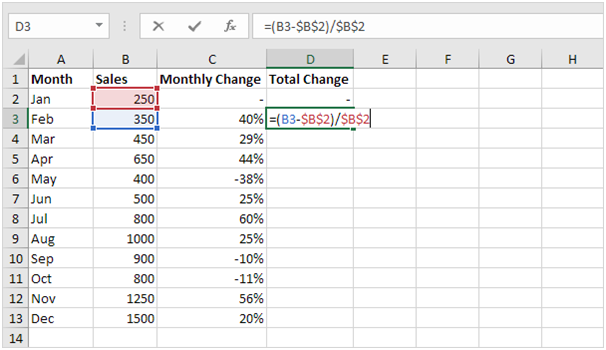
2b. Select cell D3. On the Home tab, in the Number group, apply a Percentage format.
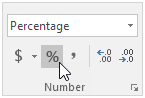
2c. Select cell D3, click on the lower right corner of cell D3 and drag it down to cell D13.
2d. Check if everything went alright.
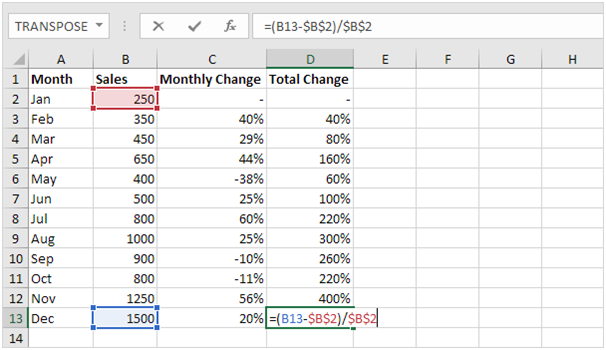
Explanation: when we drag the formula down, the absolute reference ($B$2) stays the same, while the relative reference (B3) changes to B4, B5, B6, etc. Maybe this is one step too far for you at this stage, but it shows you one of the many other powerful features Excel has to offer.
